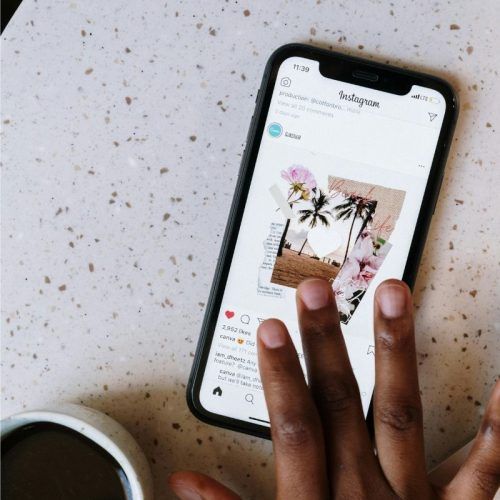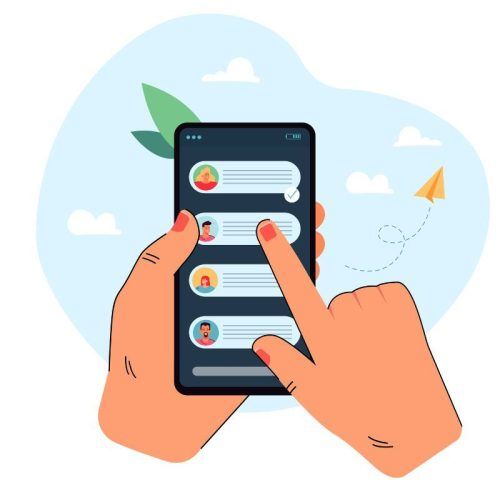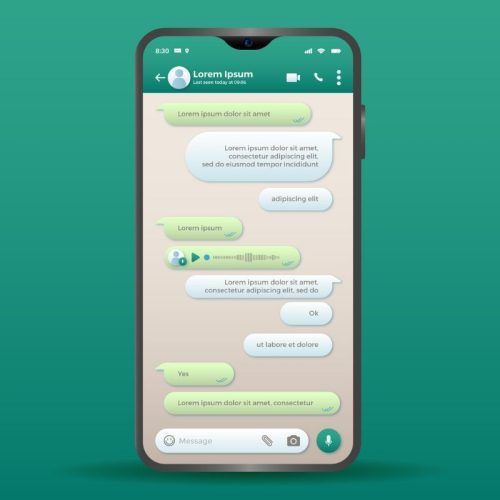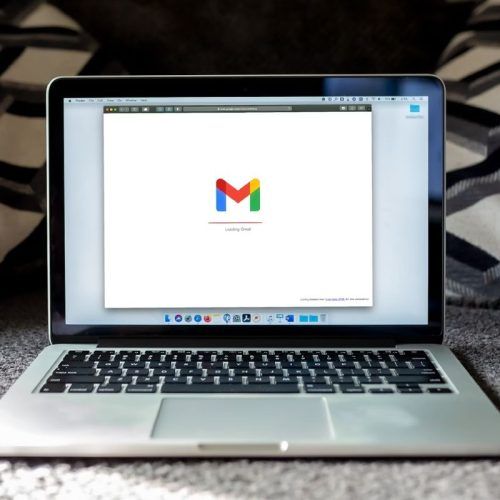Whether you’re a self-proclaimed Instagram model, a talented photographer, a travel influencer or basically anyone navigating social media – blurry photos can be a nightmare. Despite clicking good-quality, high-resolution images, many Instagram users have complained about how the quality of their pictures/videos deteriorate after uploading them as Stories. If your Instagram Stories are also appearing blurry, don’t worry. Our guide will take you through the most common reasons behind blurry Instagram Stories and how to easily fix them.
Why are my Instagram Stories appearing blurry?

Niels Bosman/ Unsplash
If you’ve landed on the page wondering ‘Why are my Instagram Stories blurry’, check out the most common reasons:
- Unstable Internet connection: A poor or unstable Internet connection automatically leads to blurry or pixelated Instagram stories.
- Adding too many elements: If you add too many media elements to your story like music, stickers, filters, GIFs, and Polls, then the quality of your upload takes a hit. In such cases, Instagram blurs the picture/ video to make room for additional items.
- Pictures aren’t optimised according to Instagram’s standards: For Instagram stories, the optimum resolution is 1080 x 1920p, with a 9:16 aspect ratio. So, if your images aren’t meeting the guidelines, then their quality might suffer. Also, try uploading a high-quality image which at least has a minimum of 72ppi.
- Using the wrong camera app: The quality of your photos differs on different camera apps. See whether the Instagram app or the phone’s built-in camera app is better and stick to that in future.
- The size of photo/video exceeds Instagram Stories limit: Instagram compresses stories which go beyond its maximum size limits which are 30 MB for images and 4 GB for videos.
- Data saver mode is enabled: If the data saver mode is enabled on your Instagram, the app will try to lower data usage and thus compromise the quality of the picture when uploaded via mobile data.
Here’s how you can easily fix blurry Instagram Stories
Ensure you’re connected to a stable internet connection
We recommend you connect to a WiFi while uploading Instagram stories. In the absence of a WiFi connection, you can always fix your mobile data by turning Airplane Mode on and off on your device. This helps your phone to catch a stronger and more stable network.
Turn off the data saver mode
As mentioned earlier, the data saver mode forces Instagram to operate on less data, which, in turn, lowers the quality of your images. So, it’s better to turn off the data saver mode in Instagram settings. Follow these steps to turn off data saver mode on your Instagram.
- Go to Instagram Settings and scroll down to the ‘Your app and media’ section.
- Select ‘Media Quality’ and turn off the toggle for ‘Use less mobile data’
- Additionally, you can turn on the toggle for ‘Upload at highest quality’ to further ensure your Instagram stories aren’t blurry.
Upload stories in appropriate dimensions
To ensure that the app doesn’t stretch or pixelate your photos/ videos, ensure they’re uploaded in an appropriate format. Content should be uploaded in 9: 16 ratio. For pictures, 1080 x 1920p is the best resolution. Even 1280 x 720p works for quicker uploads. The image size shouldn’t exceed 30 MB and have at least 72ppi (pixels per inch). Meanwhile, for videos, the size shouldn’t exceed 4 GB. One of the best apps to curate the perfect dimensions for your uploads is Canva. You can manually type in the resolution, and it will produce an image/ video of the same dimension.
Don’t add too much media
Adding media makes your photos/ videos makes stories heavier and increases the size of your content. While it’s understandable that you want to make your stories quirkier using elements, just don’t go overboard. Use minimum elements to ensure that the quality of your Instagram Stories doesn’t go for a toss and get blurry.
However, if you must add elements like music, GIFs, and filters, add them before uploading the story on Instagram. You can use apps like VN Video Editor, Kinemaster, as well as Abobe Premiere Rush, that save your file from compression and pixelation.
Update your Instagram application
The Instagram team constantly updates the app to fix bugs and add new features from time to time. However, if you haven’t updated your app recently, this might cause a dip in the quality of your Instagram Stories because of some glitches. So, if your Instagram Stories are constantly appearing blurry, it’s time for an update.
Hope this guide solves your ‘Why are my Instagram stories blurry’ dilemma!
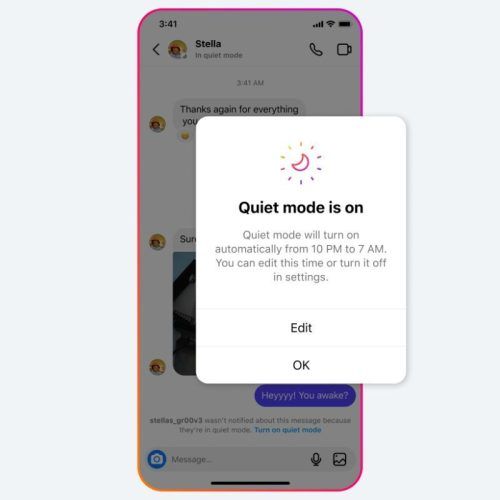

4 Effective Ways Of Identifying Your Instagram Account Stalker
(Hero image credit: Jannes Van den wouwer/ Unsplash)
(Feature image credit: Max van den Oetelaar/ Unsplash)
This article first appeared on Lifestyle Asia Hong Kong
Frequently Asked Questions (FAQs)
There are multiple ways to prevent your Instagram Stories from becoming blurry. You can fix your internet connection, disable the data saver mode, avoid using too much media in your Stories, use appropriate story dimensions or update your Instagram app.
Instagram compresses stories which go beyond its maximum size limits which are 30 MB for images and 4 GB for videos.
For pictures, 1080 x 1920p is the best resolution. Even 1280 x 720p works for quicker uploads.
For photos, JPEG and PNG are the best formats. Coming to videos, you can use MP4, GIF, and MOV formats.
It depends on which app you're using and how you're using it. Editing apps can both enhance and deteriorate your images/ videos depending on the usage.