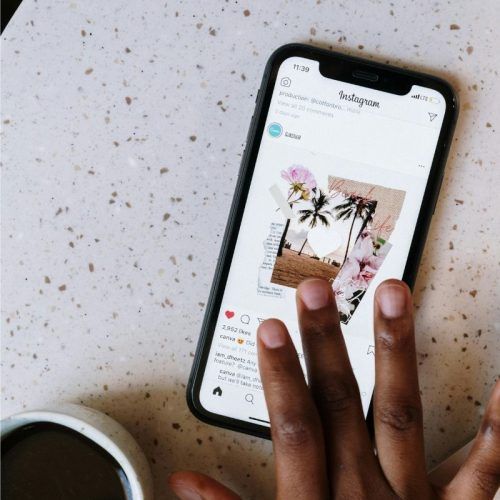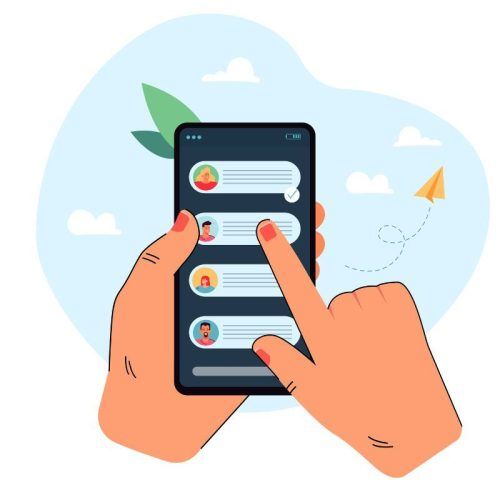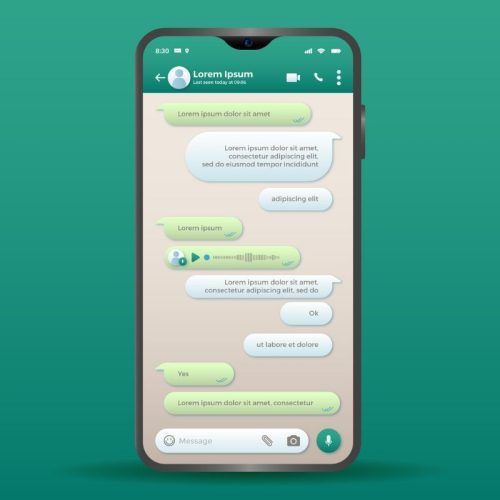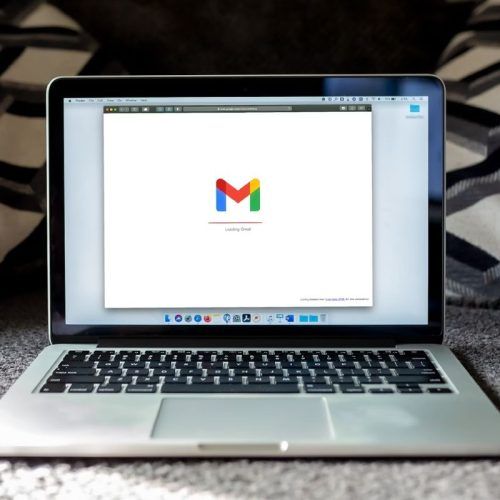The iOS 18 update is being regarded as one of the biggest software updates to the iPhone in the modern era. With customisation and generative AI being the focus, the iOS 18 update is special, especially for those who have been craving exciting new features.
Although most of the iPhone universe is excited about Apple Intelligence, a vast subset of iPhone users are eager to use the special customisation and convenience features that Apple showcased at its WWDC 2024 event. One of the most hyped ones of the lot is the Distraction Control feature in the Safari browser that imitates Thanos’ universe-perishing snap.
Then there are the various home screen customisation features as well as convenient shortcuts to a couple of basic iPhone functionalities. The concept of having a shortcut to the iPhone’s power options might seem lame to Android users but for iPhone loyalists, that’s big. The same stands for the deeper customisation options available for the home screen.
Hence, if you have been eagerly awaiting bigger feature updates and changes to your iPhone, the iOS 18 update will be a big deal. Here is a quick rundown of all the special new features that Apple brings to your iPhone with the update.
Best new iOS 18 update features at a glance
Distraction Control for ads
As crucial as advertisements are for helping your favourite publishers pay their bills, nobody likes to see them interrupt your reading sessions. Ad blockers have been around for a while but websites have now started to ban them. How does Apple solve this plaguing issue?
Like Marvel’s Thanos!
Coming to your iPhone with the iOS 18 update, the Distraction Control feature in Safari gives you the option to hide all the advertisements on the webpage, including pop-up videos, banners and in-line ads. The tool still gives the publisher an ad view while using a Thanos snap-like animation to hide it away from your view.
If you are trying the iOS 18 beta update, head over to the Safari browser and tap on the Reader Mode option to prevent those annoying ads from the page like Thanos.

iPhone 16 Rumours: What Can We Expect From iPhone 15’s Successor?

How To Get Apple Intelligence Like AI Features On iPhone 15 And Older Models
QR code for sharing Wi-Fi passwords
How many times do you find yourself being the Wi-Fi password messiah in your friends’ group? Although the job of sharing your Wi-Fi password from the Settings app is noble, it often forces you to read out code or text them via third-party apps – something which is dangerous as far as privacy is concerned.
With iOS 18, you can now create a QR code of the Wi-Fi network’s password and easily share access with everyone. Your friends can scan the QR code on their iPhones and Androids and quickly pair with the available network / Wi-Fi hotspot. The QR code option is available next to the hidden password text.
Hide app labels on the home screen
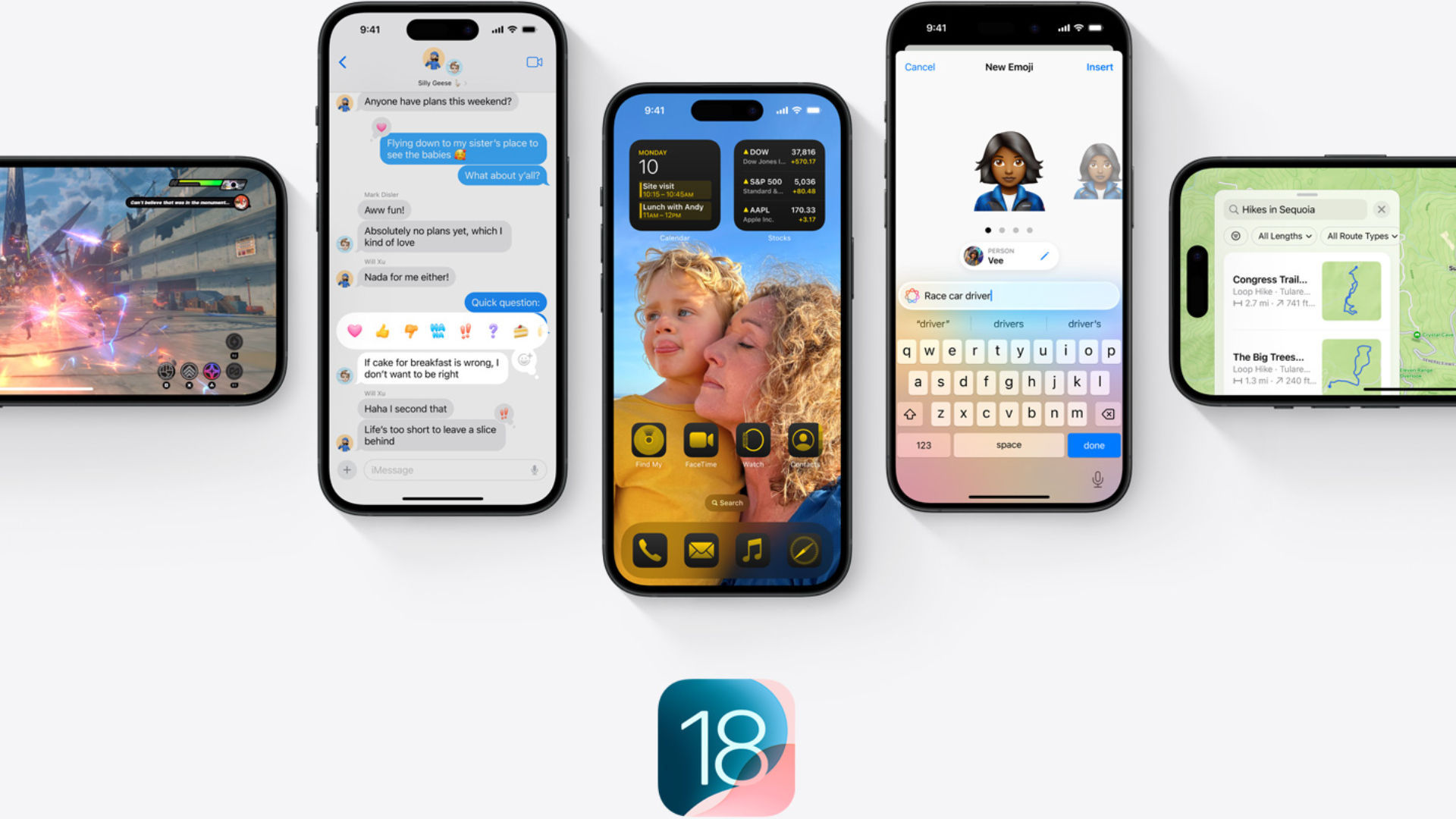
For those of you craving to achieve the perfect text-free aesthetics on your iPhone’s home screen, iOS 18 brings one nifty addition. The iOS 18 update adds the ability to hide the app labels on the home screen by using larger app icons. Users need to enter the customisation mode and choose from any of the larger app icon designs. Once selected, your iPhone’s home screen will remove all the app labels in pursuit of a uniform and clean look.
Free placement of app icons on the home screen
The iPhone’s home screen has stuck to the standardised grid placement of app icons for almost two decades. That is quite irksome for those who want their phone to look different from millions of other iPhones in the wild. Thankfully, the iOS 18 update brings a much-required change on that front.
As part of the numerous customisation updates, iOS 18 lets you arrange the app icons on any part of the home screen. The icons will still slot in preset grid positions but you can now choose to place them on any part of the screen you prefer – just like Android. You can now have your icons sit at the bottom of the screen while placing widgets on the top.
Your iPhone, your home screen layout.
Change the app icon to a widget
With the arrival of widgets, the iPhone home screen looks visually pretty. However, adding one to the home screen for a particular app has always been hectic. With iOS 18, you could now long tap on an app icon and convert it into any of the available widgets. Whether you go for a small 1×1 widget or a large 4×4 variant, you can easily choose what to decorate your home screen with.
Turn off your iPhone from the Control Center
Android users might flag this as a lame addition but this could be a big deal for iPhone users. The revamped Control Center in iOS 18 now adds a shortcut for the power options. Users could now long tap on the power icon and summon the ‘Slide to power off’ option. Hence, similar to Android, iPhone users can now access their device power options without dealing with complex button combinations.
iOS 18 update stable version release date

With all the exciting new additions, the wait for the iOS 18 update seems unbearable. Thankfully, you don’t have to wait for long.
iOS 18 is currently in the public beta stage. With rumours of the iPhone 16 releasing earlier than usual, it seems that the first stable build of iOS 18 could start reaching out to existing iPhone users by mid-September. Users of the iPhone 15 Pro and iPhone 15 Pro Max may end up waiting a bit longer to get the Apple Intelligence features.

All The iPhone 17 Leaks And Rumours That Have Us Hyped Already
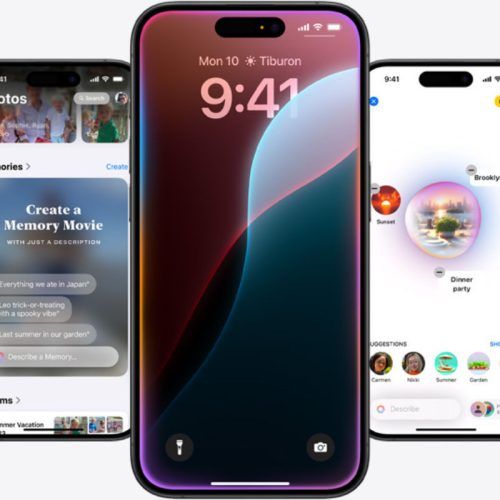
How To Get iOS 18 On Your iPhone: A Step-By-Step Guide
(Hero and Featured Image Credits: Courtesy Apple)