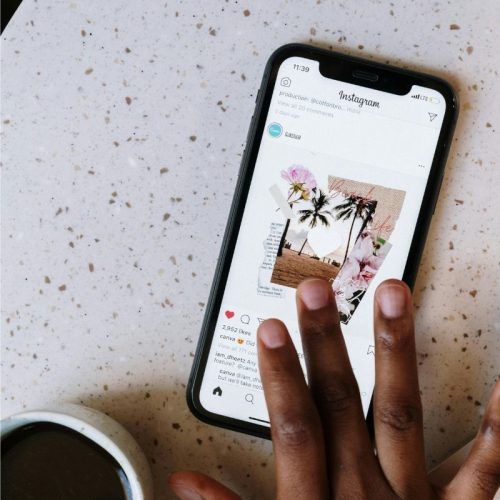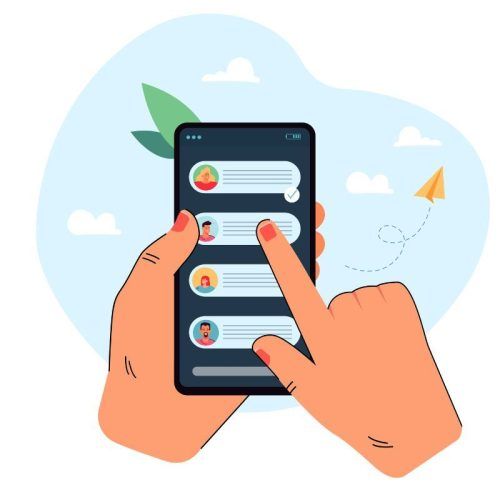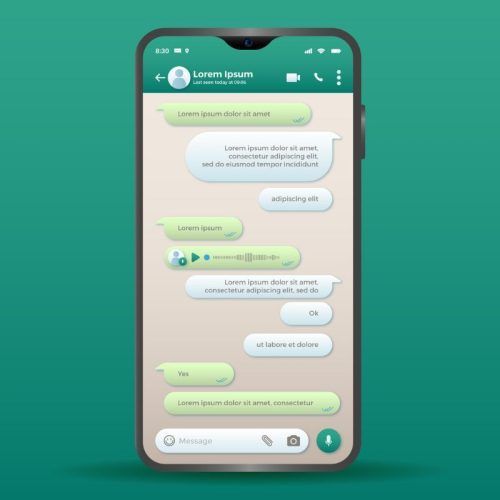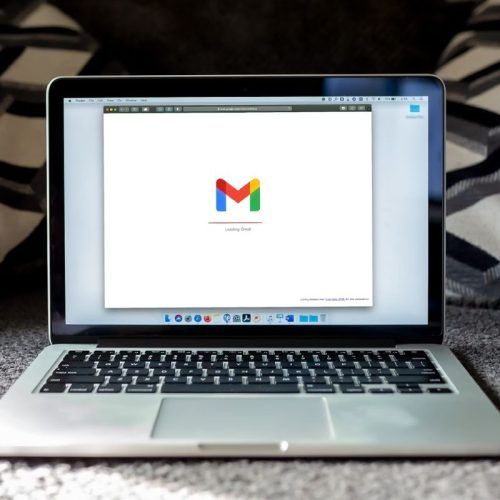Don’t you feel like opening Instagram is like entering a utopian world? People flaunting their oh-so-perfect physiques, basking in the most scenic vacation sunsets, devouring perfectly layered avocado toasties for breakfast on a Sunday morning or sipping beers while getting the beach tan and the list goes on…While there’s a lot to be fascinated and inspired by on Instagram, many a time content by certain creators/ artists just doesn’t arouse your fancy. If your Instagram feed is also cluttered by such content, let’s take you through the best ways to customise your suggestions and get the algorithm to work for you.
How Instagram decides which posts appear as suggested posts?
Instagram picks out suggested content that you see on your feed, reels tab as well as explore page. While the platform tries to ease your problems with its algorithm, it may not always get things right. The good thing is, algorithms can learn. So, even you can teach it to understand what you like and start showing more of what interests you. Instagram suggestions are based on the following factors:
- Your activity: The accounts you follow and the posts you like, comment, save or share.
- Your connections: Your history of interacting with that account or accounts with similar content.
- Information pertaining to the post: How popular a piece of content is, how others are interacting with and when or where it was posted.
- Information pertaining to the account: How many times people have interacted with a particular account in the past few weeks.
- Your activity on Threads
Did you know that if you tap the three-dot icon on a post and select ‘Why you’re seeing this post’, Instagram will actually provide an explanation? Interesting, no?
Best ways to manage your post suggestions on Instagram
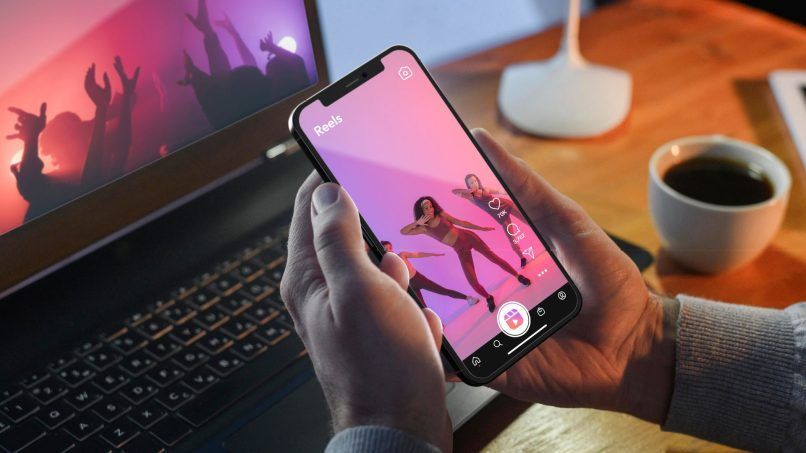
Mark content as ‘not interested’
- Select the three-dot menu on the top right of the suggested post you don’t wish to see.
- Choose ‘not interested’ from the menu. Instagram will hide the post and display further options on how you want to manage your feed.
- Tap on the ‘Don’t suggest posts related to’ option to stop seeing the content of a certain creator. You can also choose options like ‘don’t suggest posts with certain words’, ‘snooze all suggested posts in feed for 30 days’, ‘Manage content preferences’ and ‘this post made me uncomfortable’ based on how you want the algorithm to work.

4 Effective Ways Of Identifying Your Instagram Account Stalker

Instagram Flipside Takes Sharing Private Posts With Close Friends To A Whole New Level
Clear search history on Instagram
- Go to your Instagram profile and tap the hamburger menu on the top right.
- Go to ‘Your activity’ and scroll down to the ‘How you use Instagram’ subhead, then select ‘Recent searches’.
- Here you can see all your recent activity. Tap on ‘clear all’ to remove your search history.
- Confirm your decision by tapping on ‘clear all’ again when the pop-up appears.
Hide content on your Instagram feed
- When you come across a post that doesn’t interest you, simply tap the three-dot icon and choose ‘hide’.
- After the post is hidden, you can also mute or unfollow the account associated with it.
- Instagram will now show those posts much lower down on your feed (if at all) in the future.
If you want, you can entirely filter your following list if most of the content you’re seeing off late is not of your liking.
Clearing Instagram cache
Clearing your cache allows you to completely remove your search history or any other data Instagram has stored to curate your feed. The process of clearing the cache is different for iPhone and Android users. Let’s take you through it:
For iPhone users
- Go to settings > general > iPhone storage.
- Select Instagram and choose the ‘Clear app cache on next launch’ option.
- If you don’t see this option, simply uninstall the app. That’s the only other way to clear the cache. You can always go back and reinstall it.
For Android users
- Go to settings > Apps and notifications > Instagram.
- Tap on storage and select ‘Clear cache’ to delete the data.
Mark content as ‘interested’
To see more of what you like, follow these steps:
- On the desired post, tap on the three-dot menu.
- Tap on ‘interested’. Instagram will now show you similar content for the next 30 days.
Hide advertisements you don’t like
Since ads also influence the content you see on your Explore page, here’s how you can hide these promotional posts:
- Select the ad and tap the three-dot menu. Tap ‘hide’.
- Instagram will require you to give a reason why you’re hiding the ad. If you’re not interested in seeing the post, simply select ‘It’s irrelevant’.
Moreover, you also have the option to adjust your ad preferences which will eventually stop other subjects from appearing on your feed. Here’s how to choose ad topics on Instagram:
- On your Instagram profile, tap the hamburger menu on the top right.
- Go to settings and privacy > accounts centre.
- Tap ad preferences > ad topics.
- Dive into ‘Your activity-based topics’ and select the subjects you don’t wish to see.
Lastly, but most importantly be VERY selective with the kind of posts you like, comment, save or share with your friends. This gives a major signal to the Explore page on the kind of content you like consuming.
Hope this guide helps you better navigate your Instagram suggestions.
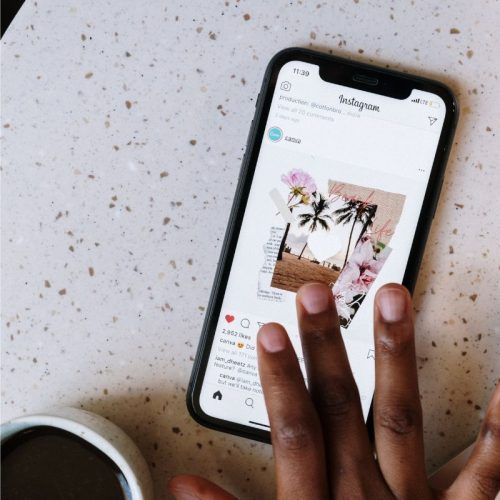
Simple Steps To Follow To Schedule Posts And Reels On Instagram
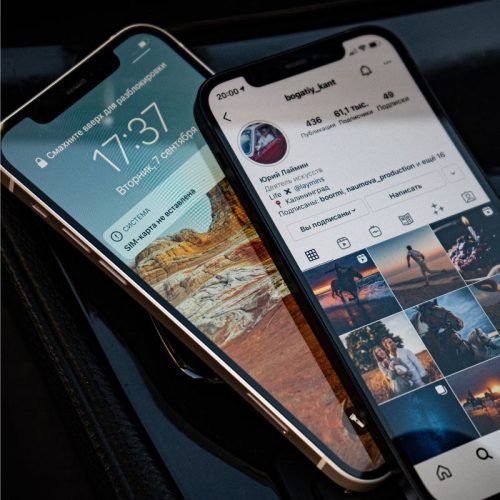
Here’s How You Can Hide Your Instagram Followers In Three Easy Ways
(Hero image credit: Freepik)
(Feature image credit: Instagram)
This article first appeared on Lifestyle Asia Hong Kong
Frequently Asked Questions (FAQs)
- What appears in Instagram suggestions?
Your Instagram suggestions are largely based on your activity on the app: the accounts you follow and what posts you’ve liked, saved or commented on.
- Can I turn off post suggestions on Instagram?
To hide a suggested post on Instagram, tap the three-dot menu above the post. Then, tap ‘Not Interested’. From here, you can also choose to stop seeing similar posts on your feed, stop seeing suggested posts with certain words or even snooze all suggested posts in your feed for 30 days.
- How are Instagram DM suggestions chosen?
If you and another user follow each other but haven’t initiated any conversation, Instagram may recommend them as a suggested contact. Furthermore, it may also recommend people based on how you interact with each other’s profiles or even the similarities in the kind of content you interact with or are likely to interact with.