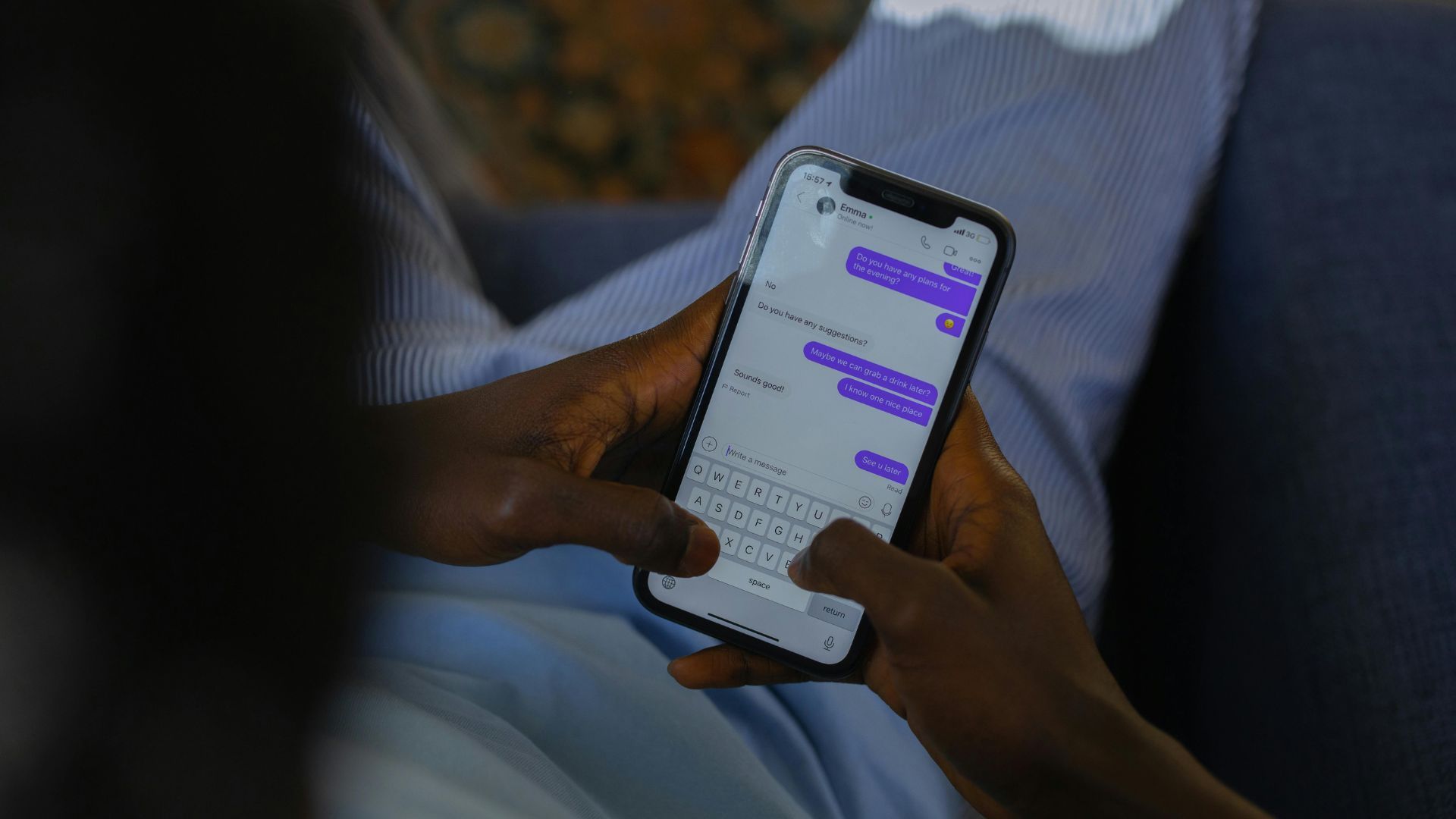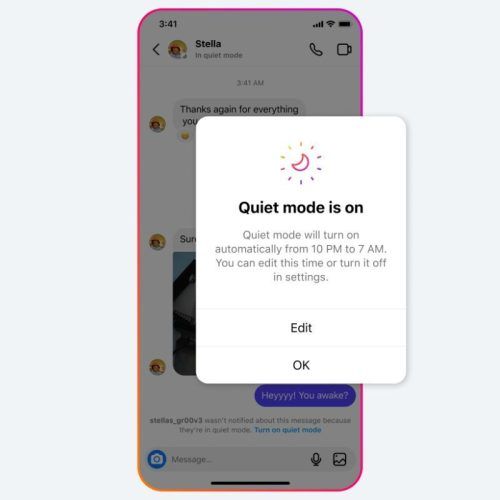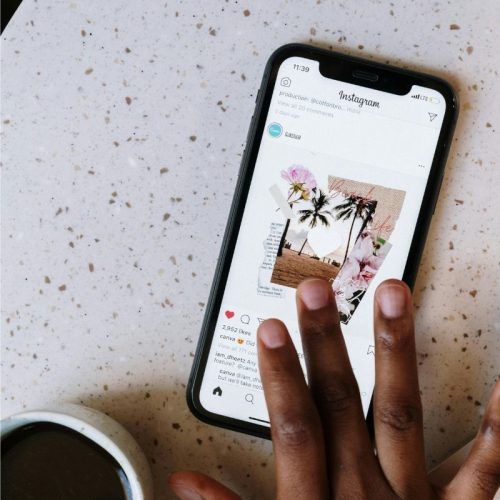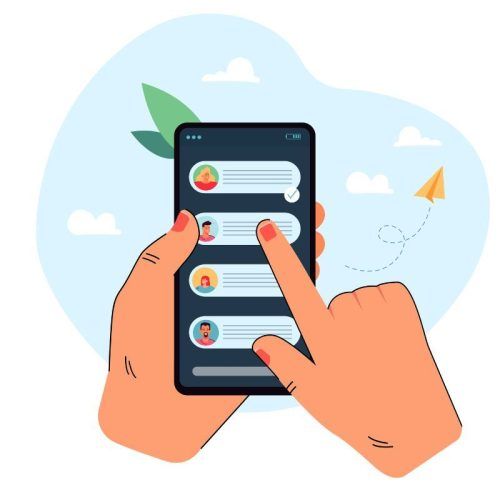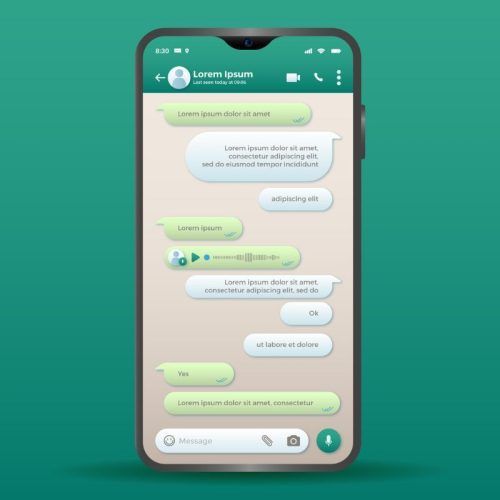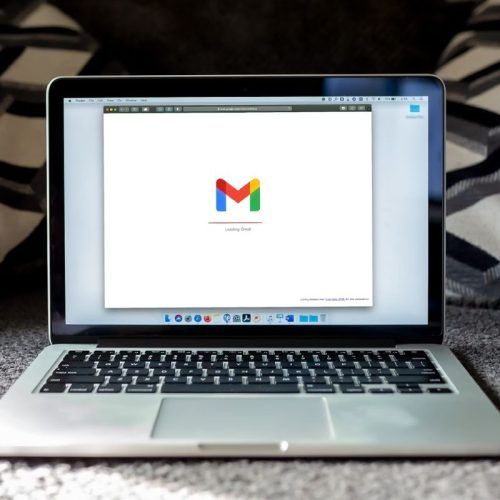More than two billion people actively consume Instagram every month, scrolling and sharing countless (brain rot) reels with their friends and family. But what if Instagram suddenly impairs your ability to send any DM? If you’ve landed in such a situation, don’t worry. We’ve listed all the possible reasons why your Instagram message isn’t working and how you can easily fix this issue.
Like all other social media platforms, Instagram isn’t immune to technical glitches. Many users have often reported that they were unable to send Instagram messages on various occasions. If you’ve landed on this page to solve your Instagram message issue, we’ve got you covered.
Reasons why you are unable to send messages on Instagram
- Your internet connection is slow
- The Instagram app version you’re operating is outdated
- Technical glitches/ bugs on the app
- The person you’re trying to send messages to has blocked you on Instagram
- The post you’re trying to send isn’t available
- There’s too much data on your device
How to fix ‘unable to send messages on Instagram’ issue
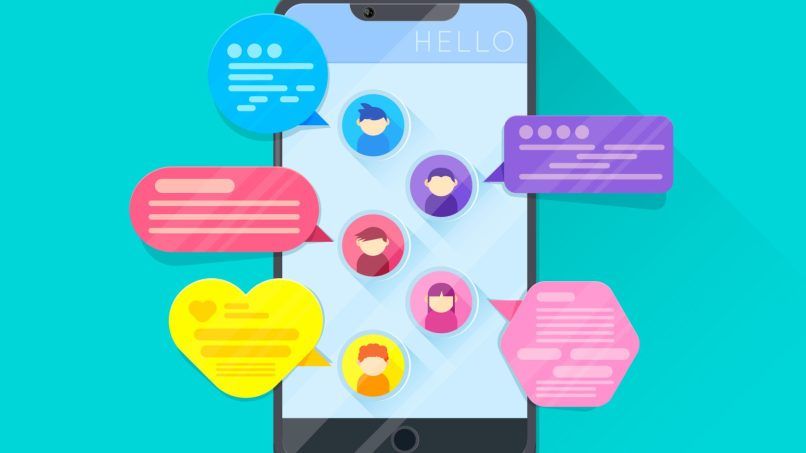
1. Look into your internet connection
Let’s start with the basics. Poor internet connection hampers your ability to navigate the app, including sending or receiving Instagram messages. Switch from your mobile data to Wifi or vice versa and see if that helps. Or refresh your device’s internet connection by putting your phone on Airplane mode and turning it off after a few seconds.
2. Check for Instagram outage
Sometimes, it’s not you, it’s Instagram. If the Instagram server is down, there’s nothing you can do but wait. The platform often experiences such technical outages, when thousands of users report issues with their Instagram not working. To check if there’s any outage, you can visit the Downdetector website on your browser, type Instagram in the search bar and it’ll show you if there has been any recent outage issue. Usually, the Instagram team quickly resolves the issue to get your app working again.
3. Update your Instagram to the latest version
Instagram catches bugs/ technical issues and is constantly on the lookout to enhance user experience. Updating your Instagram not only helps you reap the benefits of the latest advancements but also frees the app from bugs. Updating the app might fix the Instagram DM issue as well.
4. Logout and log in to your Instagram
Sometimes, temporary issues can be solved by signing out of your current Instagram session and logging in again. Once you log in, there’s a good chance that the new session will be free of issues, and you’ll be able to send Instagram messages again.
5. Clear Instagram cache
Sometimes, the Instagram app cache on your device might be overloaded or corrupted. Basically, a cache is a form of temporary data that many apps store on your local device storage. This is done for quickly loading a few elements, rather than downloading them every time you open the app.
In some cases, the overload of cache can cause issues and lead to bugs such as being unable to send Instagram messages. Therefore, clearing the cache regularly is a great practice. The option to clear the cache is only possible on Android devices and not iOS.
Follow these steps to clear the cache on Android:
- Go to Settings and open the Apps tab
- Select Instagram and go to Storage
- Press ‘Clear Cache’
6. Uninstall and reinstall the app
If the message issue still persists, then try to uninstall and reinstall Instagram from official stores like the Google Play Store or App Store. Android users, before you reinstall the app, make sure to clear the cache by following the aforementioned steps.
7. Use Instagram on your web browser
An alternative to the app, use Instagram on the web browser. There’s a great chance that your messages will be successfully sent on the browser in case the app is facing bugs at the moment. Log in with your credentials on the desktop version and you’re good to go.
8. Contact Instagram support
After trying all the possible options, your last resort should be to contact the Instagram support team. You can describe the issue in detail and even include screenshots for the team to understand your problem better. Instagram is known to quickly respond to such reports and will sort your message issue timely.
Hope this guide solves your ‘unable to send Instagram messages’ ordeal!
(Hero image credit: cottonbro studio/ Pexels)
(Feature image credit: Anna Shvets/ Pexels)
This article first appeared on Lifestyle Asia Hong Kong
Frequently Asked Questions (FAQs)
– Why is Instagram not allowing me to send messages?
There are several reasons as to why you are unable to send Instagram messages. These include poor internet connection, issues with Instagram servers, using an outdated Instagram app version or the recipient has blocked you.
– What is the Instagram DM limit per day?
Instagram has set DM limits in order to prevent people from spamming other users, however, the limit hasn’t been revealed. However, Instagram states that you can only forward a message to up to five chats at a time.
– Can updating the Instagram app Fix my ‘DM not sending’ issue?
Yes, updating the Instagram app likely fixes bugs as well as glitches, allowing users to send DMs successfully.
– Why is Instagram limiting me?
Instagram can limit as well as suspend your account if you don’t follow its community guidelines.